How To Control Your PC Remotely
 12/17/2010 08:18:00 PM
12/17/2010 08:18:00 PM
 d2z
d2z
Step 1 : Account Registration
go to logmein.com
and click the "Try it free" button which is green in color.
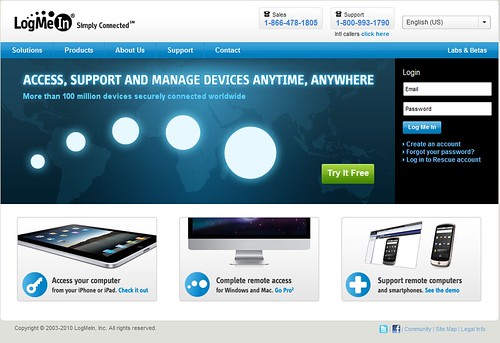
click on the left button. which is Access and a 'popup' will ask you to create an account.
fill in the details
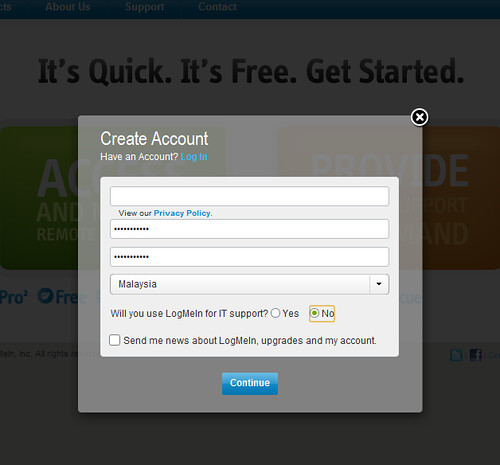
an email will be sent to your account for verification. in that email, a link will be provided to active your account. click on that link and you'll be directed to the logmein page
Step 2 : Installation
after your account is activated, click the Download button to download the installer.
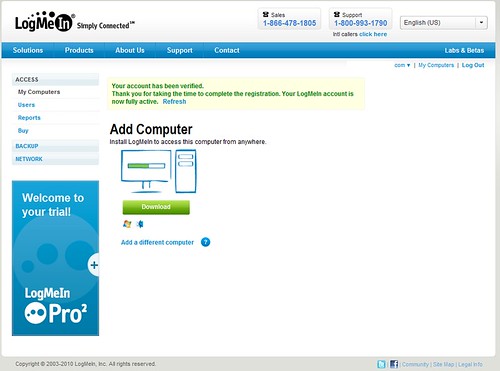
wait the download to finish. and run the installer after it had finished.

just follow the instruction. it should be basic though~
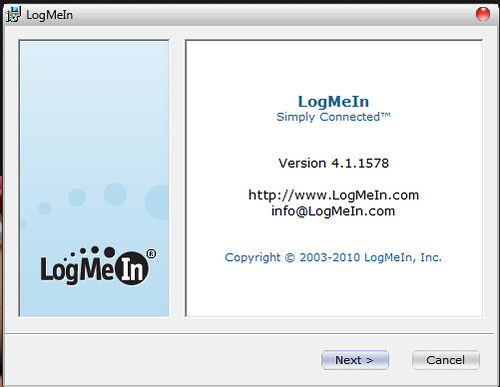
next

next
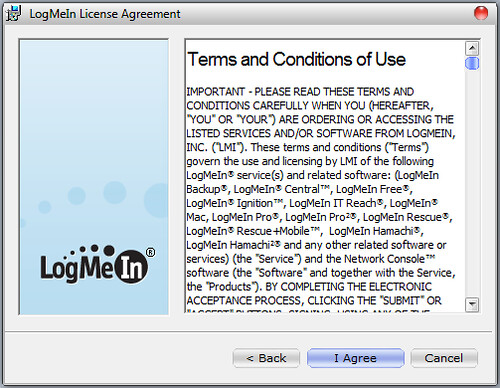
i agree
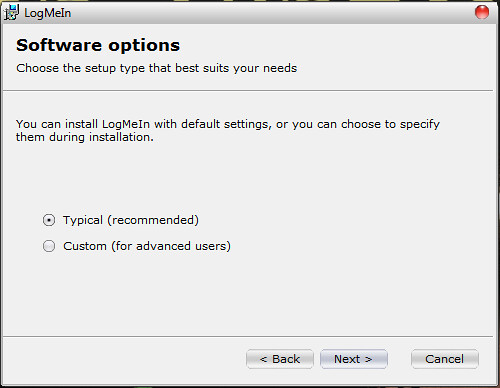
typical > next
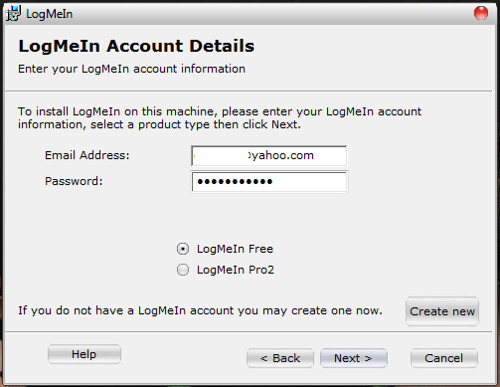
enter your registered account and password and tick log me in free
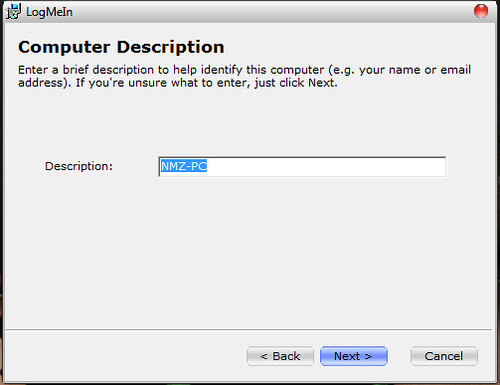
this should be the name of computer you want to control remotely
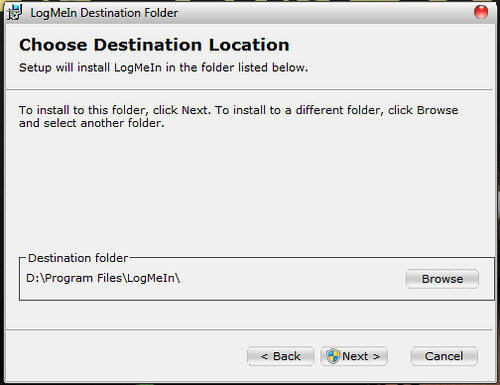
installation directory. you can change it if you want to. in my case i changed it to D:\
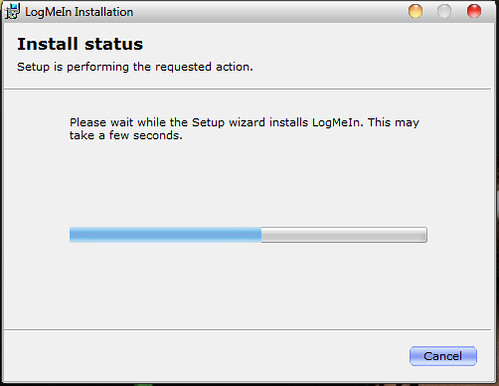
wait till it finished installation
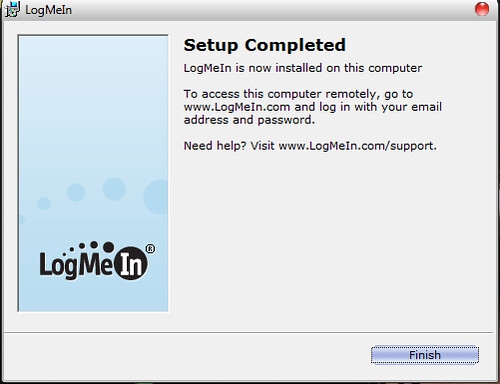
Fin
Step 3 : Start control your PC remotely

after you click finish, it will pop this window. ignore it and enter logmein.com *you can use other computer at this time*
in my case, i use the same computer. lazy to boot up my laptop

login with email and password you'd registered. and you will be directed to this page. you should see the computer you had installed the software and it should be online if it is CONNECTED to internet. click the Remote Control which is in green color button

it'll connect you to your computer.
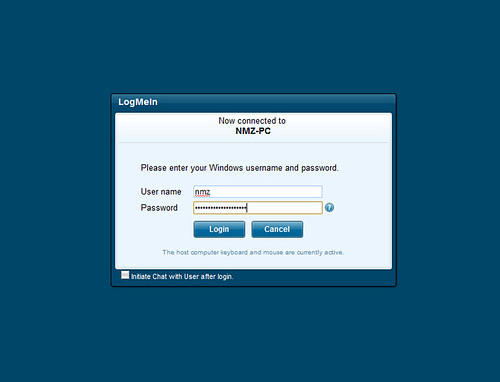
and if your computer is password protected, you just enter the username and password of the computer. (the computer here referred to the one you just installed the logmein 'client' / the one you want to remote control)
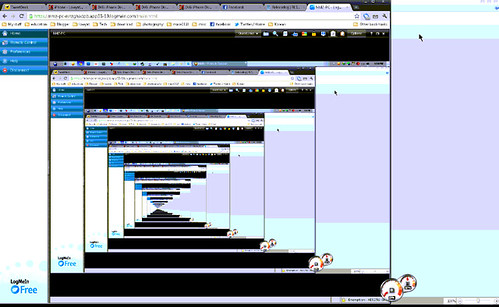
and walla, you're done..INCEPTION ftw. lol
Tested on Windows 7 Ultimate 32bit